Guest Lists to Budgets: Free Wedding Planning Spreadsheet Template
Getting married is one of the most exciting times in one’s life. But with so much to do, from the guest list to the budget, it can also be overwhelming. Keeping everything organized can be a challenge, but thankfully, there’s a tool that can make it much easier: a spreadsheet!
Managing a wedding guest list can be a pain point for any bride or groom-to-be. Trying to keep track of who’s coming, who’s declined, and who still needs to RSVP can quickly become confusing. And with so much to do, it’s easy to forget important details. A spreadsheet can help you keep track of all this information in one place, making it easy to stay on top of your guest list and avoid any embarrassing oversights.
Another challenge in wedding planning is managing the budget. Weddings can be expensive, and it’s important to keep track of all the expenses to avoid overspending. A spreadsheet can help you keep track of all these costs, from the venue rental to the flowers to the catering. With a spreadsheet, you can easily see where your money is going and adjust as needed to stay within your budget. Plus, you can keep track of payments to vendors and ensure that everything is paid on time, helping to reduce stress and ensure that your big day goes off without a hitch.
Download our wedding planning spreadsheet for Excel and continue reading this page to learn how to manage your big day with it.
Dashboard
The dashboard gives you a bird’s-eye view of your attendance and expenses. You can see totals of who’s coming, what’s been spent, which guests and bills are still pending, and a breakdown of those numbers by category.
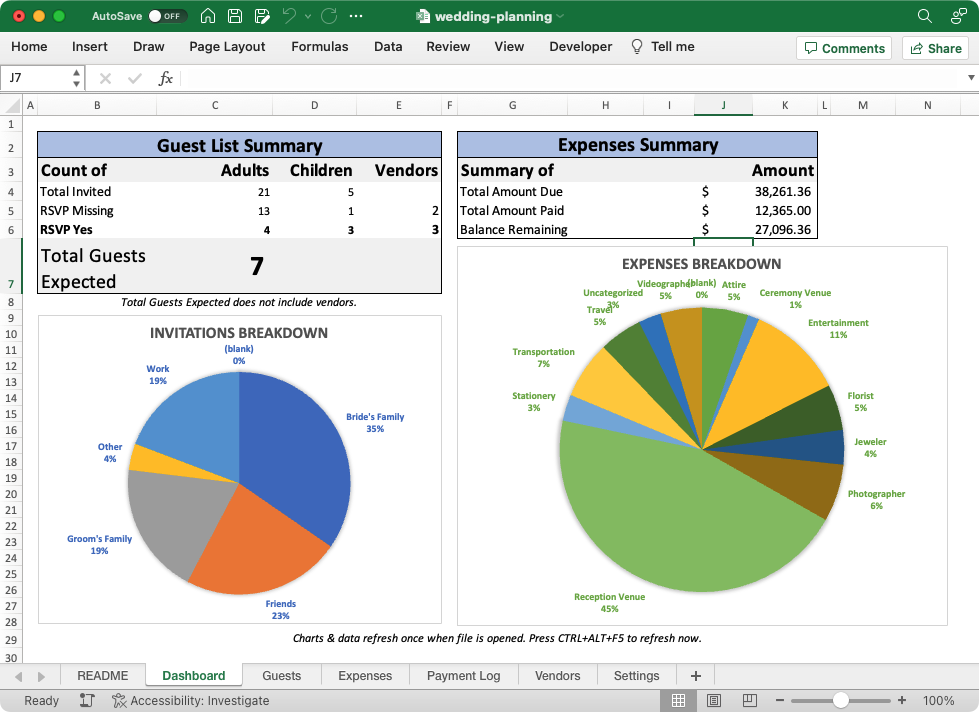
How to use each sheet
Guests sheet
The “Guests” sheet is the definitive list of who’s attending. For each invitation sent, enter the party’s name, contact info, and counts of how many adults and children were invited. When they respond, enter how many adults and children plan to attend in the “RSVP Count” columns. Many venues charge different prices for adults vs. children, so we track them separately.
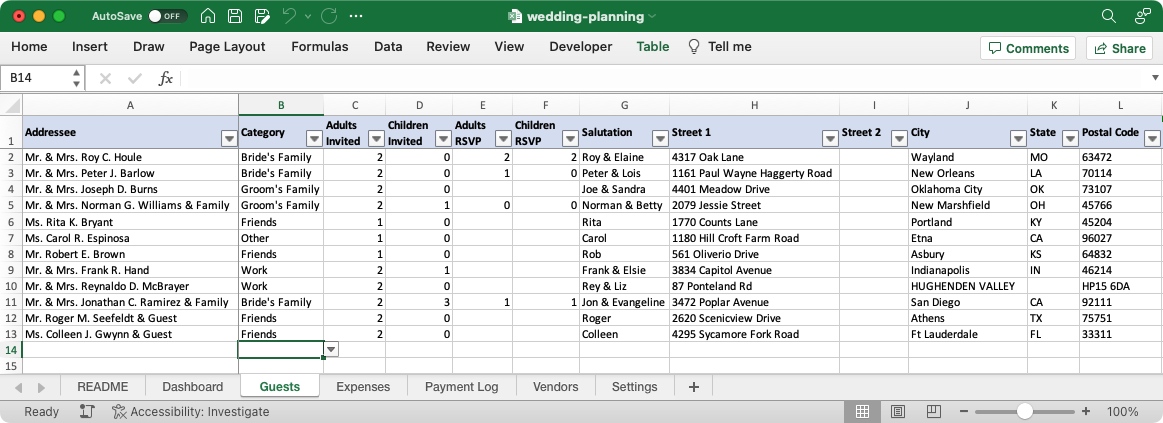
Columns in the “Guests” sheet
- Addressee
- Full name of the party being invited. This would also appear on the outside front of the envelope.
- Category
- The “bucket” to categorize these guests, i.e., which family they’re associated with, if they’re work colleagues, etc.
- Number Invited
- How many guests this invitation is for, broken out by adults and children. These counts don’t change, even after they respond.
- Adults (Number Invited)
- Number of adults invited in this party.
- Children (Number Invited)
- Number of children invited in this party.
- RSVP Count
- How many guests will be attending. Fill this out when they reply to your invitation. Enter “0” (zero) if no-one will attend. Leave the cells blank if you’re still waiting for a response.
- Adults (RSVP Count)
- Number of adults who replied “yes”.
- Children (RSVP Count)
- Number of children who replied “yes”.
- Salutation
- How to begin a letter to this party, ex: “Joe & Jane” if you would begin “Dear Joe & Jane,”
- Street 1
- The first line of their mailing address.
- Street 2
- The second (optional) line of their mailing address.
- City
- The “city” portion of their mailing address.
- State
- Two-letter abbreviation of their state.
- Postal Code
- Their 5-digit zip code (if in the U.S.) or other postal code
- Country
- Name of the country where they reside.
- Phone
- Phone number where they can be called. Email
- Email address where they can be reached.
- Phone 2 & Email 2
- Additional ways to contact the party.
Expenses sheet
The “Expenses” table breaks down all the products and services you need to pay for. Every expense is a line item, with a cost can be tracked as a one-time payment, or partial installments.

Columns in the Expenses sheet
- Item
- The name of this expense line item.
- Vendor
- Name of the company or wedding professional who provides the item. This is a drop-down menu, automatically populated by names you enter on the “Vendors” sheet.
- Cost
- How much one unit of this item costs.
- Qty
- Number of units you need to purchase.
- Amt. Due
- The total amount you must pay for this item. Automatically calculated by multiplying Cost × Qty.
- Amt. Paid
- Total amount you’ve paid so far towards this item. Automatically calculated by summing every “Payment Log” row which names this Item.
- Balance
- Amount remaining to be paid for this item. Automatically calculated as the difference of Amt. Due minus Amt. Paid.
- Description
- Any extra notes you’d like to record about this expense.
Payment Log sheet
They “Payment Log” sheet is a journal of every payment you’ve made to a vendor, towards an item in the “Expenses” table.
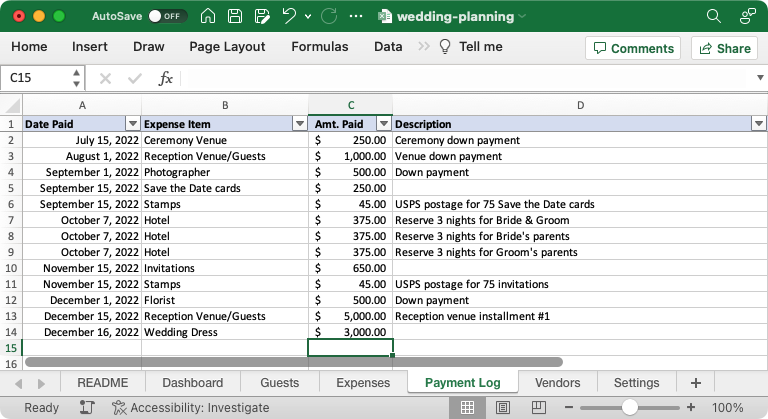
Columns in the Payment Log sheet
- Date Paid
- When you sent payment to the vendor.
- Expense Item
- The exact item from the “Expenses” sheet that this payment is for.
- Amt. Paid
- How much you paid in this transaction or installment.
- Description
- Any extra notes you’d like to record about this transaction.
Vendors sheet
The “Vendors” sheet is where you track who your vendors are, how to contact them, and which ones need to be fed at the reception.
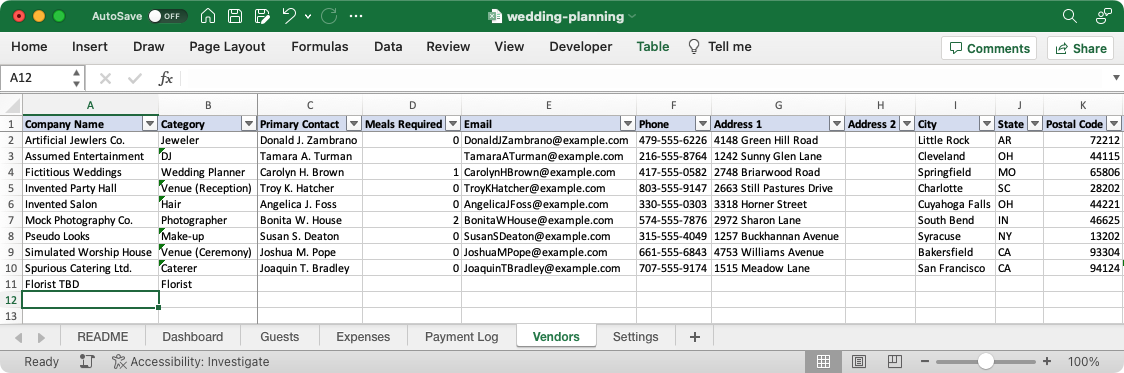
Columns in the Vendors sheet
- Company Name
- The official name of the party you’re doing business with.
- Category
- What kind of wedding professional this vendor is.
- Primary Contact
- The name of the main person you correspond with at each vendor.
- Meals Required
- Count of how many professionals require a meal at your reception. Enter “0” (zero) if no meals are required. Leave the cell blank if the vendor has yet to inform you of their meal requirements.
- Vendors email address.
- Phone
- Vendor’s phone number.
- Address 1
- The first line of their mailing address.
- Address 2
- The second (optional) line of their mailing address.
- City
- The “city” portion of their mailing address.
- State
- Two-letter abbreviation of their state.
- Postal Code
- Their 5-digit zip code (if in the U.S.) or other postal code
- Country
- Name of their country.
Settings
The “Settings” sheet is for “system” data… you can customize a few things here while getting started, then forget about it.
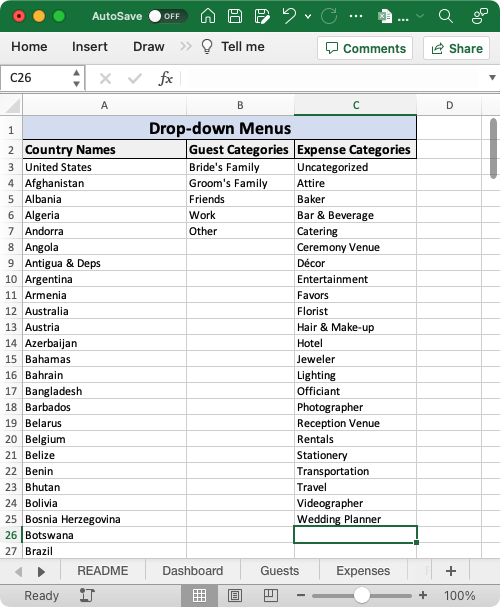
Customizable drop-down menus
- Country Names
- Data for the “Country” drop down menu in postal addresses.
- Guest Categories
- Data for the Guest sheet’s “Category” drop-down menu. Edit or add to this column to customize your guest categories.
- Vendor Categories
- Data for the Vendor sheet’s “Category” drop-down menu. Edit or add to this column to customize your vendor categories.