Get Free eBooks for Kindle from Project Gutenberg
Do you like to read?
Did you know a lot of the most famous books in the world are available as 100% free eBooks?
Books in the public domain can be distributed for free, and Project Gutenberg is a huge repository of them in Kindle (and other) formats. This article explains how you can find those eBooks, and easily load them onto your eReader.
Table of Contents
- Why A Lot of Famous Books are Available for Free
- Some background info on Project Gutenberg
- How to Send Free EPUB3 eBooks to your Kindle
- Email EPUB3 eBooks to your Kindle
- Wait for Amazon to Process the eBook File
- Read on the Web, or Save a PDF For Later
- Support Project Gutenberg
Why A Lot of Famous Books are Available for Free
Many of the world’s greatest books are available for free because they are in the public domain. In the United States, the public domain consists of works whose copyrights have expired or were never copyrighted in the first place.
Creative works like books enter the public domain when their copyright protection expires. This typically happens a certain number of years after the author’s death or if the work was created before a specific date when copyright laws were different.
Public domain books can be freely accessed and downloaded without any cost. This means that you can legally access and download these books without having to pay for them through online retailers.
The public domain encompasses a vast collection of literature. It includes classic novels, historical texts, poetry, and much more. Works by authors like William Shakespeare, Jane Austen, Mark Twain, and Charles Dickens are often freely available.
Project Gutenberg is a Huge Library of Free eBooks
Project Gutenberg is a volunteer effort to digitize and distribute public domain literature as free eBooks. It was founded by the inventor of the e-book, Michael Hart.
With over 60,000 eBooks available in various languages, Project Gutenberg provides a wide range of literary works, from timeless classics like “Pride and Prejudice” by Jane Austen to historical documents and reference materials. These eBooks are available in multiple formats, making them compatible with various e-readers, tablets, and smartphones.
Every book page on Project Gutenberg (such as this one for The Iliad by Homer) offers a variety of download formats. Picking the correct format depends on where and when you want to read the book. The next section of this article describes how you can choose the right format and start reading for free on your Kindle or computer.
How to Send Free EPUB3 eBooks to your Kindle
For most people with a recent Kindle, the easiest way to get a book onto the device is to download an EPUB3 file from Project Gutenberg, and either upload or email it to the Send to Kindle service.
- Navigate to a book page on Project Gutenberg.
- Click or tap the “EPUB3 (E-readers incl. Send-to-Kindle)” link.
- If asked, confirm that you want to download the file.
- Continue with step 5 below for either a computer, iPhone, or Android.
Upload an EPUB3 to Kindle from a computer
- Visit amazon.com/sendtokindle and log into the same Amazon account that’s linked to your Kindle.
- Click “Select files from device” in the File Upload area.
- Browse to the .epub file you downloaded in step 2.
- Make sure “Add to your library” is toggled on.
- Click the “Send” button.
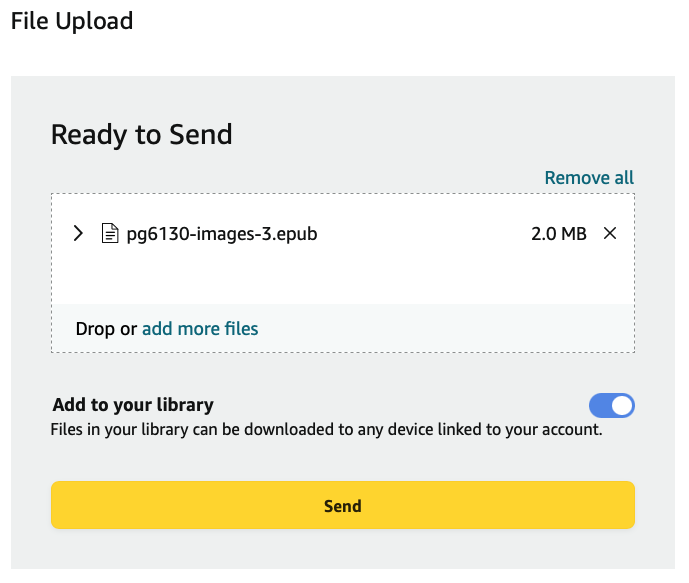
Share an EPUB3 to the Kindle iPhone App
- Install Amazon Kindle from the Mac App Store, and sign in.
- Open the Files app and browse to the downloaded epub file.
- It should be at the top of the “Recents” list on the home screen of the app.
- Tap and hold on the file name until a menu appears.
- Tap “Share”.
- Choose “Kindle” from the sharing options.
If you don’t see Kindle among the sharing options, locate it from the “more” menu:
- Scroll the list of app icons all the way to the right.
- Tap “More…”
- Find and tap “Kindle” in the “Suggestions” list.
Share an EPUB3 to Kindle Android App
- Install Amazon Kindle from the Google Play Store, and sign in.
- Open the Google Files app and locate the downloaded epub file.
- It should be in the “Downloads” category.
- Top the “Share” icon.
- Choose “Kindle” from the sharing options.
Email EPUB3 eBooks to your Kindle
Amazon can assign a custom @kindle.com email address to each of your devices and import any attachments you send. To use this feature, you must:
- Add your own email address to the “approved” list (so strangers can’t email files to your Kindle).
- Get the Send-to-Kindle email address for your device.
- Email eBook files to that address.
Let’s break down those steps:
Approve Your Own Email Address
This will be the address you send eBooks from.
- Go to the Amazon “Manage Your Content and Devices page” (sign in if necessary).
- Click “Preferences”
- Scroll down the page and click “Personal Document Settings.”
- Check if your email address appears under “Approved Personal E-mail List” a. If not, click “Add a new approved e-mail address.”
Get Your Device’s Send-to-Kindle Address
This will be the address you send eBooks to.
- Scroll up, within the same “Personal Document Settings” section.
- Notice the “Send-to-Kindle E-mail Settings” table.
- Locate the email address for your Kindle device in the table.
- If you have multiple computers, smartphones, and Kindles, there will be many email addresses in this table.
- The “Name” column describes each of your devices.
- The “E-mail address” column contains the receiving address for each device.
Email eBooks to Your Kindle’s Inbox
Compose an email from your approved address, to the Send-to-Kindle address. Attach the EPUB3 file, send the email, and wait a few minutes for the book to appear in your Kindle Library.
Also, consider adding that Send-to-Kindle address to your contacts so you don’t have to revisit Amazon.com the next time you want to load an eBook.
Wait for Amazon to Process the eBook File
“Send to Kindle” takes a few minutes to handle everyone’s uploads, so don’t worry if the file doesn’t instantly appear in your library. In testing, it took 2 minutes for The Iliad to appear on the home screen of my Kindle device.
If you used the browser-based tool, you’ll see a spinner animation and the word “Processing” next to the file name:
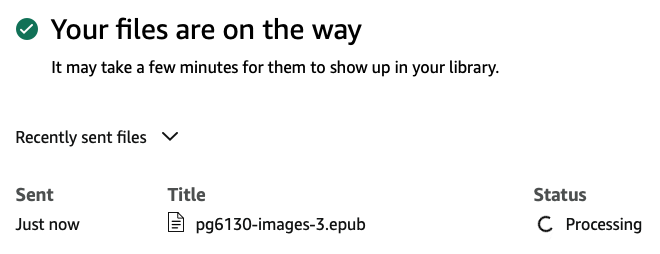
You will be able to start reading once the Amazon File Upload status changes to “In Library”.
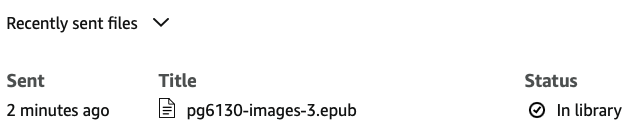
Emailed eBooks may take longer to show up. I’ve experienced delays of 10 minutes or more before being able to read an emailed book on my Kindle. This is normal, since emails must travel through many ISPs and networks before reaching their destination.
Read on the Web, or Save a PDF For Later
No e-reader? No app? No problem! You can read Project Gutenberg books directly on their website, and even save them to a file for later.
- Click “Read online (web)” to open a formatted version of the book in your web browser.
- Click “Plain Text UTF-8” if you prefer to read unformatted text.
- Click “File” → “Print” and use your computer’s “Print to PDF” feature to save the book for offline reading.
Support Project Gutenberg
Project Gutenberg is an Amazing Public Service. Whether you’re a student looking for reading material for a school assignment or an avid reader seeking timeless classics, public domain books offer a rich source of knowledge and entertainment.
Many volunteers and organizations work diligently to digitize and make these books accessible to the public. This collective effort ensures that these literary treasures are preserved and available for generations to come.
Visit Project Gutenberg’s donation page and consider supporting their mission with a one-time or recurring contribution.